Forgot Email Password
Locked out of your email account? Don’t worry—it happens to the best of us! In this guide, we’ll walk you through the step-by-step process to reset your forgotten email password, whether you use Gmail, Outlook, Yahoo, or another provider. Learn how to recover your account securely, avoid common mistakes, and set up a stronger password for better security.
1/3/202510 min read

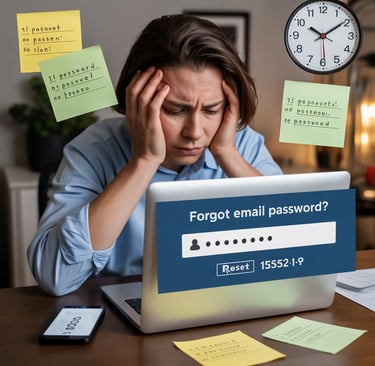
Ever stared at that password field, fingers frozen above the keyboard, mind completely blank about your email password? You're not alone. A whopping 78% of us have been locked out of our accounts in the past year. It's the digital equivalent of slamming your door shut with the keys inside. Frustrating, panic-inducing, and always happening at the worst possible time. This guide will walk you through recovering your forgotten email password without the typical tech jargon or complicated steps. But here's what most password recovery tutorials won't tell you: the method you choose matters more than you think. Pick the wrong one and you might be locked out even longer than necessary.
Forgot Email Password
Why Email Password Recovery Matters

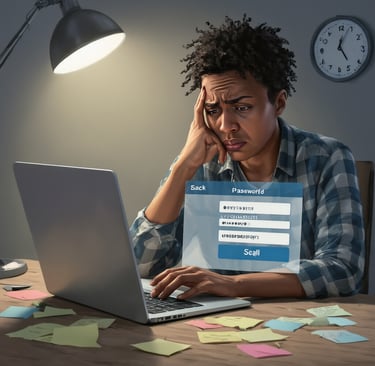
A. The stress of locked accounts
Ever been locked out of your email? That sinking feeling hits hard. Your heart races. Your palms sweat. You try password after password, but nothing works.
It's not just annoying – it's genuinely stressful. You've got emails to check, messages to send, and suddenly you're completely cut off.
Think about it: your boss is waiting for that report. Your friend needs those vacation photos. Your online shopping receipt? Trapped in digital limbo.
The clock ticks louder with each failed attempt. Five minutes turn into thirty. Thirty minutes become an hour of frustration and panic.
B. Potential security risks
When you can't access your email, someone else might be trying to. That password reset delay could mean a hacker has already made their move.
Bad actors love when you're locked out because:
They might be the reason you're locked out in the first place
Your account becomes vulnerable during recovery attempts
You might make hasty security decisions just to regain access
The longer you're locked out, the more time they have to explore your digital life, send emails as you, or reset passwords to your other accounts.
C. Impact on daily communication
Your email isn't just a tool – it's your digital lifeline. When it breaks, everything connected to it fractures too.
Work communications halt. Personal messages pile up. Subscription notifications, bills, appointment reminders – all missed.
And let's be honest, explaining "I couldn't access my email" sounds like the modern version of "my dog ate my homework." Nobody fully believes it, even though it happens to everyone eventually.
D. Avoiding permanent data loss The worst-case scenario isn't just temporary lockout – it's permanent exile from your digital history.
Your email account holds:
Years of conversations
Important documents
Cherished photos
Account connections
Memories you've forgotten you even have
Without proper recovery options, all of this vanishes into the digital void. Gone. Forever.
That's why having backup recovery methods isn't just convenient – it's essential digital self-preservation.
Enter your info in the form to receive quick help.
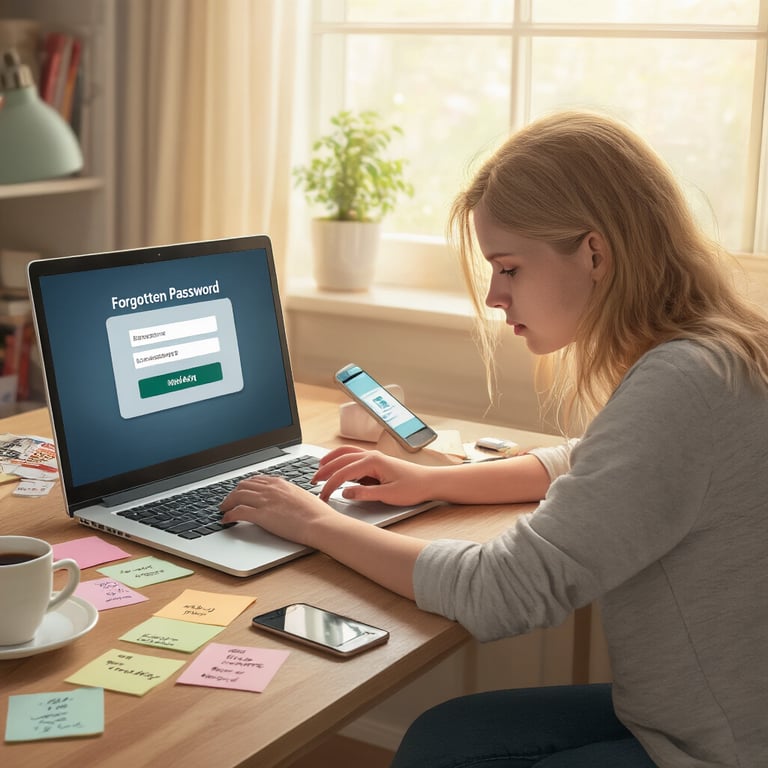
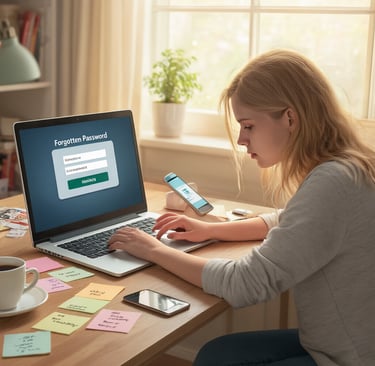
Common Reasons for Forgetting Email Passwords
A. Using multiple complex passwords
Ever tried juggling 20 different passwords in your head? Yeah, it's a nightmare. Most of us have
accounts scattered across dozens of platforms, each requiring unique, complex passwords.
You create that perfect combination of uppercase letters, numbers, and special characters for your
email. Then two weeks later, you're staring at the login screen thinking, "Was it P@ssw0rd123! or
P@55word!23?"
The human brain simply isn't wired to remember random strings of characters, especially when we have
50+ of them floating around.
B. Infrequent logins
That old Yahoo account you only use for Craigslist? Or the work email you only check during tax
season? When you don't use something regularly, those password details fade away like morning mist.
Some of us have backup emails we access maybe once or twice a year. By then, your brain has dumped
that information to make room for TikTok dances or your kid's soccer schedule.
C. Device changes
Got a shiny new phone? Awesome! Until you realize none of your saved passwords came along for the
ride.
Device changes are password amnesia triggers. When you switch from Android to iPhone, get a new
laptop, or simply reset your current device, those automatically filled passwords vanish. Suddenly you're
locked out of accounts you've accessed seamlessly for years.
D. Auto-fill dependency
We've all become spoiled by auto-fill. Your browser remembers everything, your phone fills in passwords
with a fingerprint, and life is good.
Until it isn't.
This convenience creates a major problem: you stop actively remembering passwords because you
never actually type them. Then one day Chrome decides not to sync, or you need to log in from a
different browser, and panic sets in.
E. Password changes without updates
You get that security alert: "Change your password immediately!" So you do. But did you update it in
your password manager? Or jot it down somewhere? Or tell your future self?
Many of us change passwords during security scares but fail to document the new one properly. Three
months later, we're trying every variation we can think of, cursing our security-conscious past selves.
Immediate Steps to Recover Your Email Password


A. Check for saved passwords in your browser
Panicking because you can't remember your email password? Breathe. Your browser might have your
back.
Most modern browsers like Chrome, Firefox, and Safari automatically save passwords when you check
that little "remember me" box. Here's how to find them:
In Chrome:
1. Click the three dots in the top right
2. Select "Settings"
3. Scroll to "Autofill" and click "Passwords"
For Firefox users:
1. Click the hamburger menu (three lines)
2. Go to "Passwords"
3. Your saved logins appear right there
Safari folks:
1. Go to "Preferences"
2. Select "Passwords"
3. Enter your Mac password to view them
It's actually shocking how many passwords we store without realizing it. The best part? This takes about
30 seconds and works even if you're completely locked out of your email.
B. Try commonly used personal passwords
We all have our password patterns. You know the ones.
Your pet's name + your birth year. Your kid's birthday. That weird phrase from your favorite movie with
special characters thrown in because the site required it.
Grab a piece of paper and jot down your go-to password formulas. Try variations like:
Capital letters at the beginning or end
Numbers added at different positions
Special characters you typically use (@, !, $)
Common substitutions (like "0" for "o" or "3" for "E")
Your memory works in mysterious ways—sometimes writing them down triggers recognition when you
see the right one.
C. Look for recovery information in alternate emails
Your past self might have left breadcrumbs for your future password-forgetting self.
Check any secondary email accounts you own. Search for:
"Account information" from your email provider
"Recovery" or "Backup" in your inbox
Emails you sent to yourself with password hints
Many of us email ourselves important information as a backup. Your alternate email might also be listed
as the recovery option for your primary account, meaning password reset links would go there.
Dig through old folders too—sometimes these emails get filtered away from your main inbox.
D. Use phone verification if available
Phone verification is your secret weapon when all else fails.
Most email providers now offer SMS recovery options. If you've linked your phone number to your
account (and you should have!), you can:
1. Click "Forgot Password" on the login page
2. Select the phone verification option
3. Receive a temporary code via text
4. Use it to create a new password
This method bypasses the need to remember your original password entirely. It works even if you've
been locked out for months.
For extra security, some services offer authenticator apps instead of SMS. Check if you've set up Google
Authenticator or Microsoft Authenticator for your email account.
Platform-Specific Recovery Methods
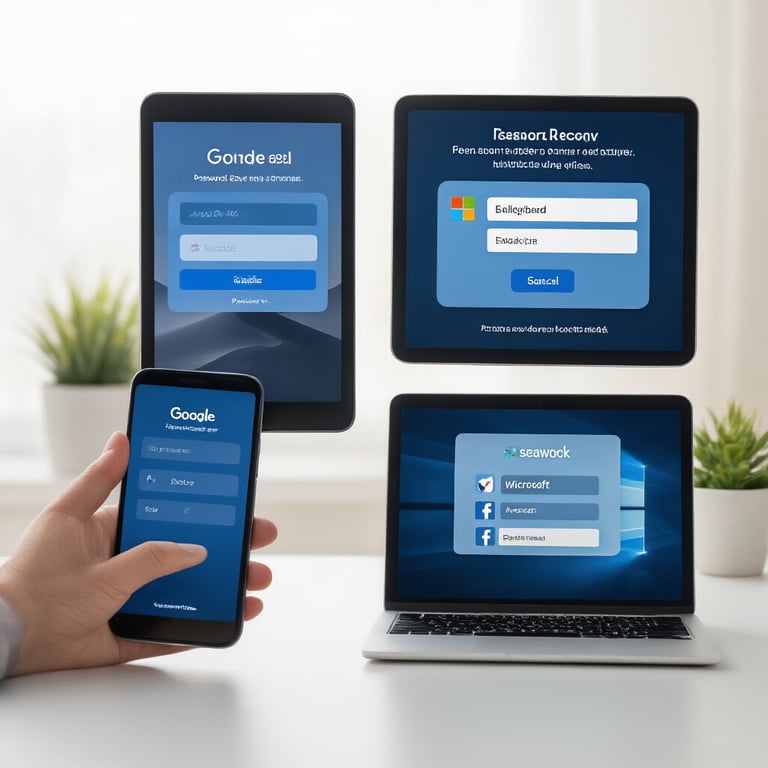
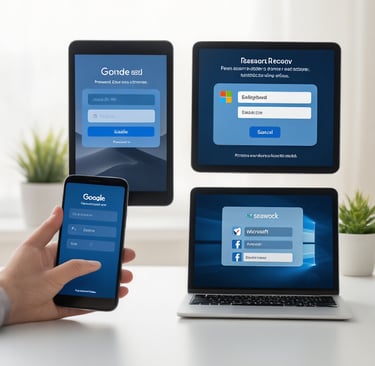
A. Gmail account recovery options
Lost access to your Gmail? Don't panic. Google's recovery process is pretty straightforward:
1. Hit the "Forgot password?" link on the Gmail login page
2. Enter your email address
3. Google will send a verification code to your backup email or phone
4. No backup? Google asks security questions you set up earlier
Pro tip: If you're still logged in on your phone, you can generate a new password right from there. Just go
to Settings > Google Account > Security.
Gmail also offers the Account Recovery page for tougher situations. The more details you provide about
your account (when you created it, people you email frequently), the better your chances.
B. Outlook/Microsoft account solutions
Microsoft gives you several ways to get back into your account:
1. Click "Forgot my password" on the login screen
2. Use the Microsoft Account Recovery Form
3. Receive a code via text or email
4. Answer your security questions
The coolest option? Microsoft's Authenticator app. If you've set it up, just open it and approve the login -
no password needed!
C. Yahoo mail password reset process
Yahoo keeps it simple with these recovery steps:
1. Click "Trouble signing in?" on the login page
2. Enter your Yahoo email or phone number
3. Choose how to receive your verification code
4. Enter the code and create a new password
Yahoo also offers account key - a push notification system that eliminates the need for passwords
altogether.
D. Apple ID and iCloud email recovery
Apple takes security seriously, which means recovery takes a few extra steps:
1. Go to iforgot.apple.com
2. Enter your Apple ID
3. Choose between answering security questions or receiving a recovery email
4. For two-factor authentication users, you'll need a trusted device to receive a code
If you're completely locked out, Apple's Account Recovery process works but might take days to verify
your identity.
E. Recovery options for business email accounts
Business email recovery typically follows stricter protocols:
1. Contact your IT administrator (they're your fastest solution)
2. Use your company's self-service password reset tool if available
3. Verify your identity through company-specific methods
Many businesses use Microsoft 365 or Google Workspace, which offer admin-level recovery options not
available to regular users.
Some organizations implement special verification like manager approval or hardware tokens for added
security. The process might feel more complex than personal email recovery, but that's by design - your
work email likely contains sensitive information worth protecting.
Prevention Strategies for Future Password Issues


Setting up effective recovery options now
Ever been locked out of your house? That sinking feeling hits when you realize your keys are inside.
Email password recovery is similar – but you can install backup locks now.
Start by adding a recovery email address to your account. Make sure it's one you actually check
regularly. Your future self will thank you when that "I forgot my password" moment hits.
Phone recovery is another must. Most services let you receive a code via text. Just make sure your
number stays updated when you change phones.
Don't skip security questions either. But here's a pro tip: don't answer them truthfully. "Mother's maiden
name" doesn't need the real answer – use a consistent fake one you'll remember instead.
Using password managers securely
Password managers are game-changers. They're like having a secure vault that remembers everything
for you.
The best part? You only need to remember ONE master password. Everything else can be randomly
generated gibberish that hackers would need centuries to crack.
Look for managers with emergency access features. This lets a trusted person access your accounts if
something happens to you.
Just make sure to:
Back up your password vault regularly
Use a strong master password
Enable two-factor authentication on the password manager itself
Creating memorable but strong passwords
Strong passwords don't have to be impossible to remember. The trick is to use patterns only meaningful
to you.
Try this method: Think of a sentence, then use the first letters of each word. "My first car was a blue
Toyota I bought in 2005!" becomes "MfcwabTIbi2005!"
Or create a system where you combine:
Something personal but not obvious
Something random
Numbers and special characters
Implementing two-factor authentication
Two-factor authentication is like adding a deadbolt to your door. Even if someone gets your password,
they still can't get in without the second key.
Most major services offer 2FA now. You'll get a temporary code via:
Text message
Authentication app
Physical security key
Authentication apps like Google Authenticator or Authy are more secure than text messages. Physical
security keys like YubiKeys are even better for crucial accounts.
Don't wait until after you've been locked out. Set this up today while you're thinking about it.
When Standard Recovery Methods Fail
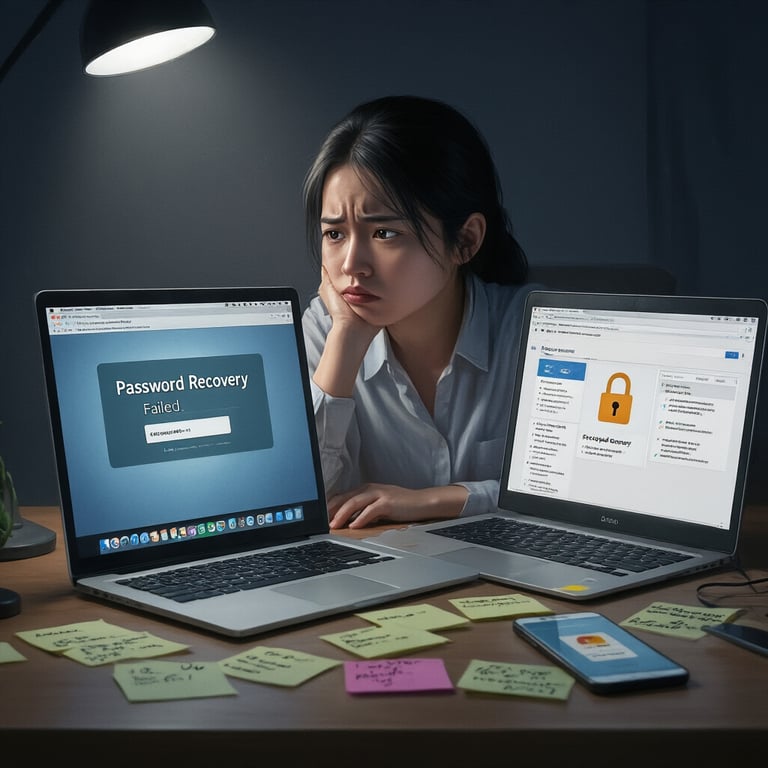
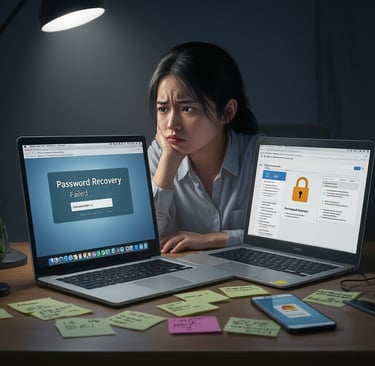
hen Standard Recovery Methods Fail
A. Contacting customer support effectively
You've tried everything - reset links, security questions, recovery emails - and still can't get into your
account. Time to call in the cavalry.
When reaching out to customer support, specificity is your best friend. Don't just say "I can't log in."
Instead, say "I've tried password reset via email and security questions, but I'm not receiving reset
emails at my alternate address."
Call during off-peak hours if possible. Tuesday mornings are often better than Monday afternoons. Have
your account details ready - creation date, payment info, recent activity.
If you get a generic response, politely push for escalation: "I understand this is your standard procedure,
but my situation requires additional help because [specific reason]. Could you please escalate this to a
specialist?"
B. Providing identity verification documents
Most companies will ask for proof you're really you. Be ready with:
Government-issued ID (driver's license or passport)
Proof of address (utility bill from the last 3 months)
Credit card information (last 4 digits of cards on file)
Take clear photos or scans - blurry images just delay the process. Cover sensitive info like your ID
number or full credit card numbers, leaving just enough visible for verification.
C. Using account activity history as proof
Your digital footprint is powerful evidence. Gather details like:
Recent purchases or transactions
Emails you've sent from the account
People you frequently contact
Devices you typically log in from
Locations where you usually access the account
Specific details matter. Not "I bought stuff last month" but "I purchased a blue coffee maker for $47.99 on
March 15th."
D. Timeline expectations for complex recoveries
Complex account recoveries aren't instant. Expect:
Initial response: 24-48 hours
Identity verification: 1-3 days
Investigation: 3-7 days
Resolution: 1-2 weeks total
Some companies move faster, others slower. If you're dealing with financial accounts or email providers
with strict security, the process might take longer.
Follow up politely every 3-4 days if you don't hear back. Don't spam them daily - that can actually slow
things down
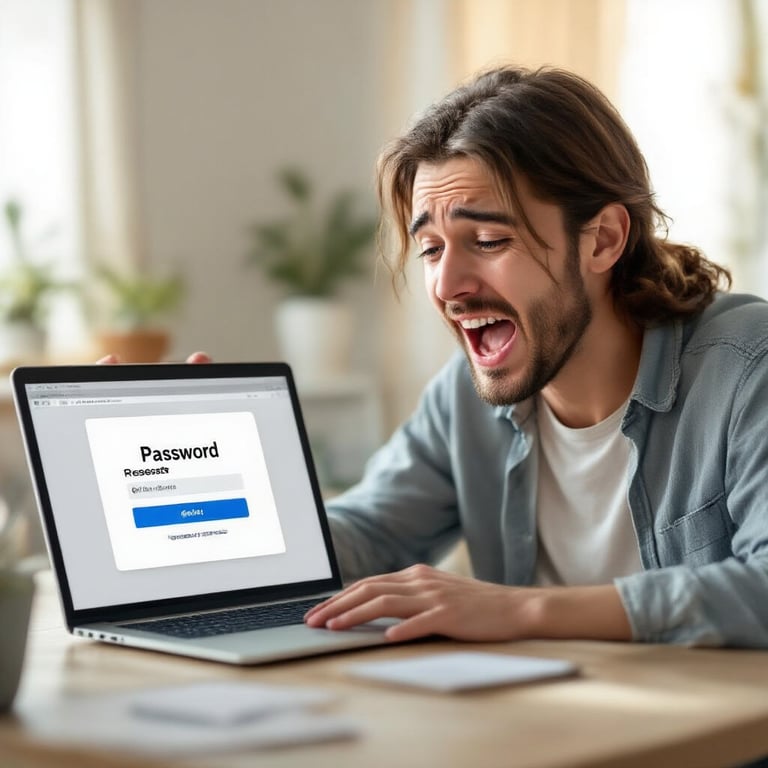
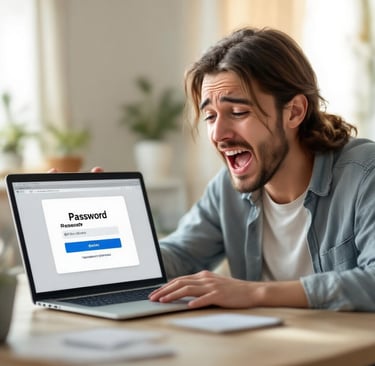
Recovering a forgotten email password may seem daunting, but with the right approach, it's a
manageable challenge. As we've explored, understanding why password recovery matters, recognizing
common reasons for forgetting credentials, and knowing the immediate steps to take can significantly
reduce stress during this situation. Platform-specific recovery methods for services like Gmail, Outlook,
and Yahoo provide tailored solutions to regain access to your valuable communications.
Taking proactive measures such as using password managers, enabling two-factor authentication, and
creating memorable yet secure passwords can prevent future access issues. Even when standard
recovery methods fail, alternative options like contacting customer support or using previously
established recovery information can help restore your account. Remember, protecting your email
account is essentially safeguarding your digital identity—take the time to implement proper security
practices today.
Don’t Struggle Alone—Get Help Today!
BBB Accredited & 10+ Years Helping Seniors.
©2015 - 2025. Digital Octets All rights reserved.
Assistance
support@digitaloctets.com
Toll free + 903 500 7484
Address: 123 Gilmer Rd, Longview, TX 75604, USA
🔒 100% Secure & Confidential
Your data is protected with SSL encryption. We never store passwords.
Office Hours
Monday-Friday: 9:00 AM-6:00 PM CST
Saturday and Sunday: 10:00 AM-4:00 PM CST
Disclaimer:
Digital Octets. is an independent service provider offering general guidance and informational support related to IT support, email use and account setup. We are not affiliated with, endorsed by, or officially connected to any third-party companies such as Google (Gmail), Microsoft (Outlook), Yahoo, or others mentioned on this site. All trademarks, brand names, and logos are the property of their respective owners and are used here for identification purposes only. We do not provide official technical support, or backend access to any third-party platform.